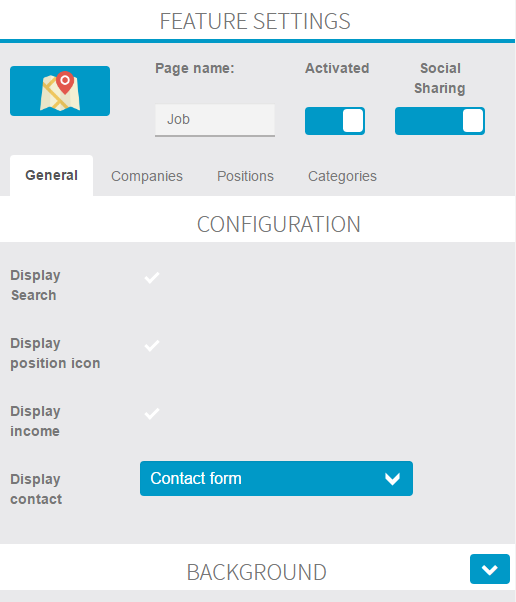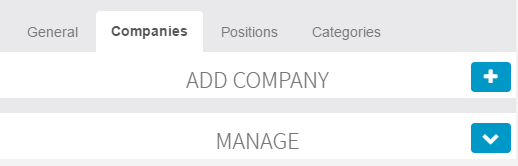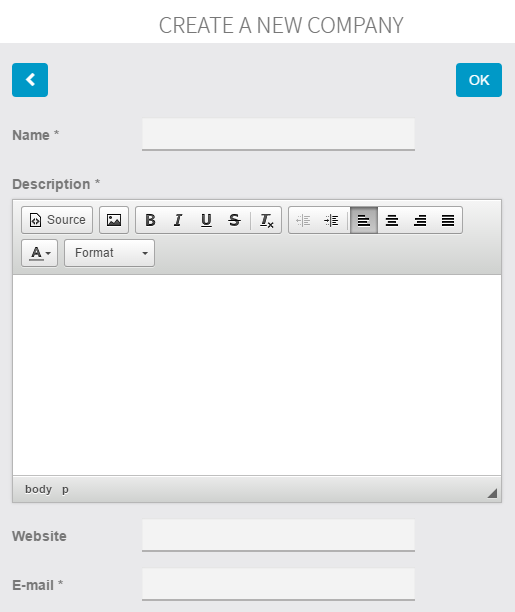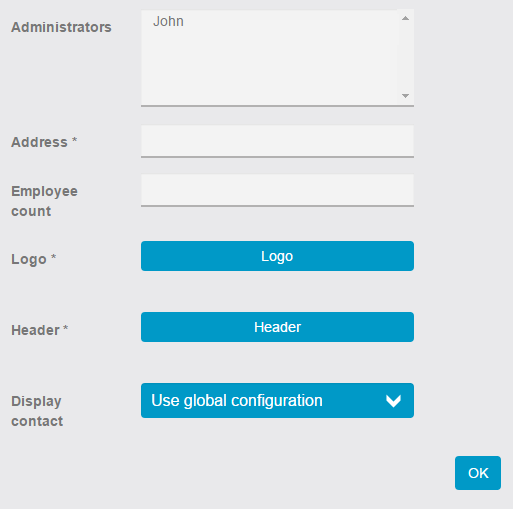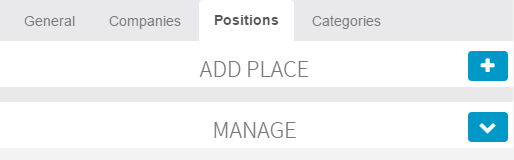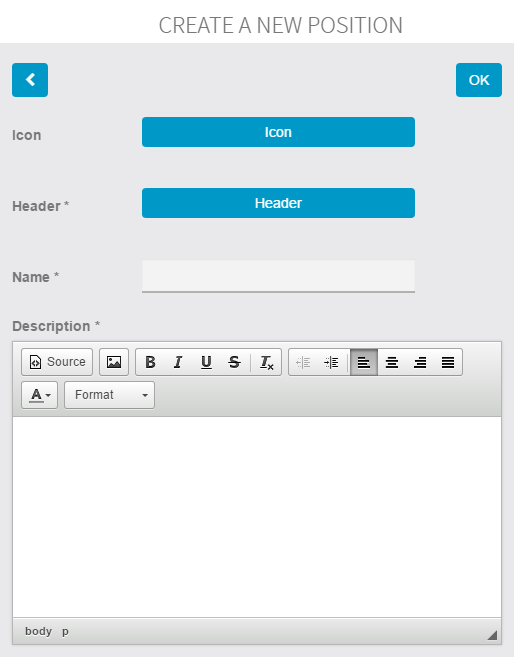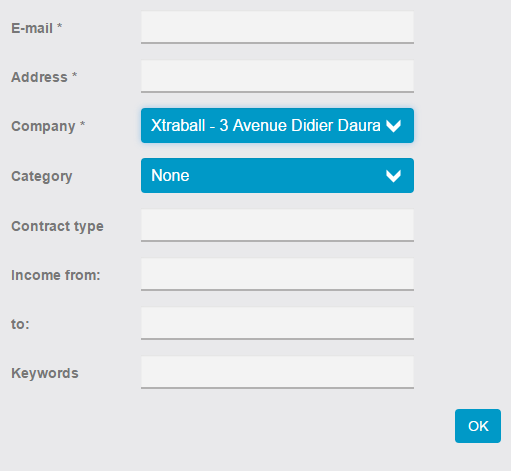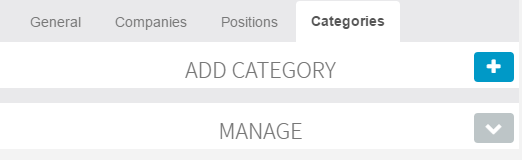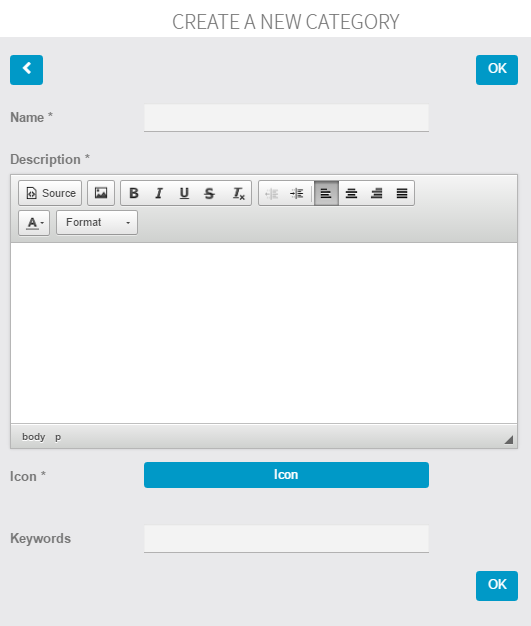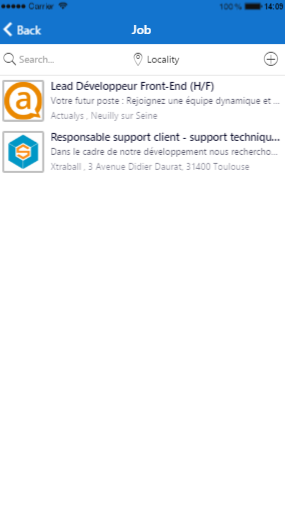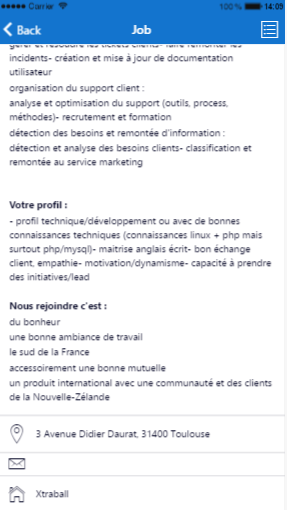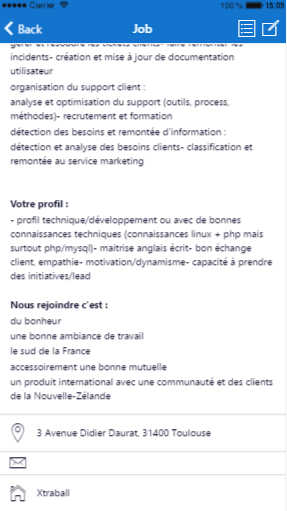Job
With this feature, you will be able to create a list of job offers.
1. To use “Job” click on  in the “Add pages” part. This appears:
in the “Add pages” part. This appears:
(Please note that the tab “Positions” is available after you have created one company at least)
In “General” you can manage general settings for the Job feature:
– Display search: display the search bar on the main page of the feature
– Display position icon: display the logo of the company next to the job offer
– Display income: display the position’s income on the job offer page
– Display contact: you can select which type of contact you want to display on the position page
2. Companies
In this section you can add the companies which offer positions.
Complete the company information.
Note: Administrator(s) is a user(s) who can manage the job offers and the company’s info directly from the app.