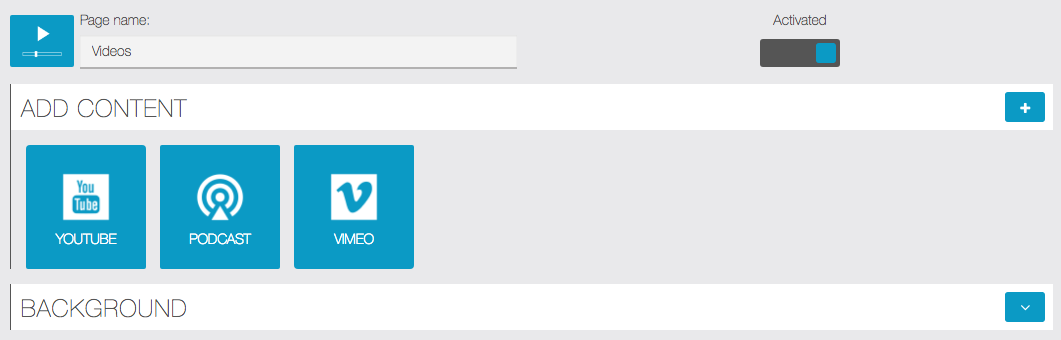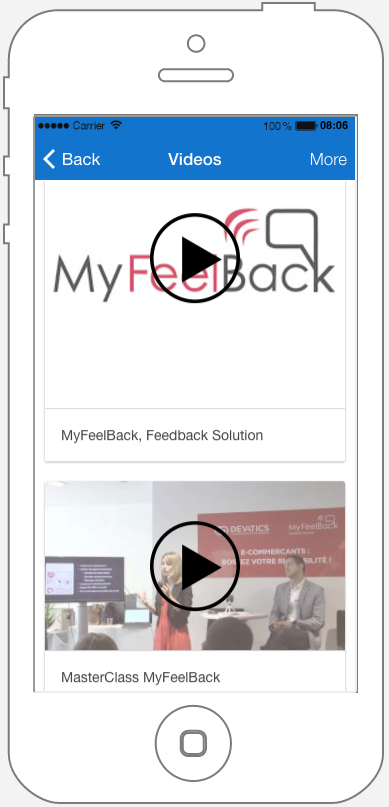Videos
With Twilight Tech Appmaker you’ll be able to integrate videos from Youtube galleries, Podcast and Vimeo. If you want to integrate a business video gallery, the best is, if not already done, to create a Youtube or Vimeo channel in which you’ll upload all the business’s videos.
You can also create a thematic gallery from other sources than the store itself (for example a fashion video gallery for a trendy bar).
Note: Keep in mind the Videos feature is used to display galleries only. If you want to add a single specific video, please use the Custom Page feature.
Here is how it works, it’s quite simple: