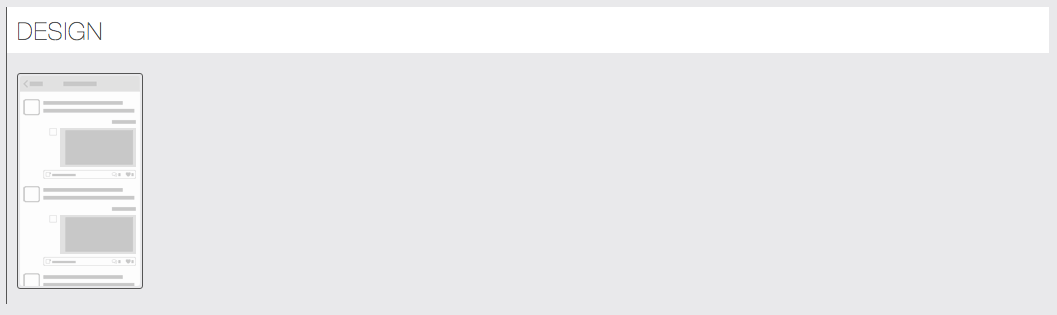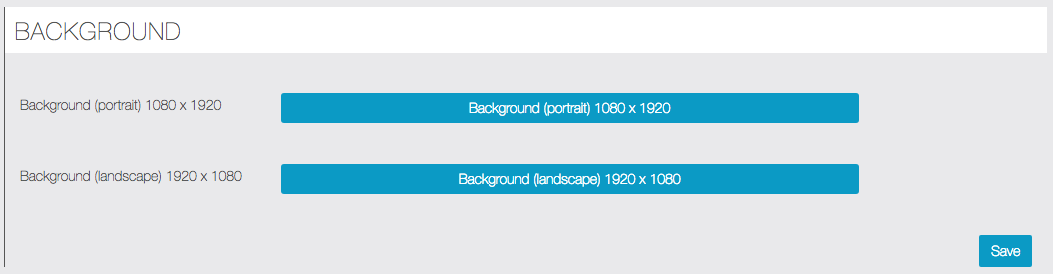Fan Wall
With the Fan Wall feature, users of your application will be able to post comments and/or photos and to discuss among themselves.
Click on  on the “Add Pages” section:
on the “Add Pages” section:
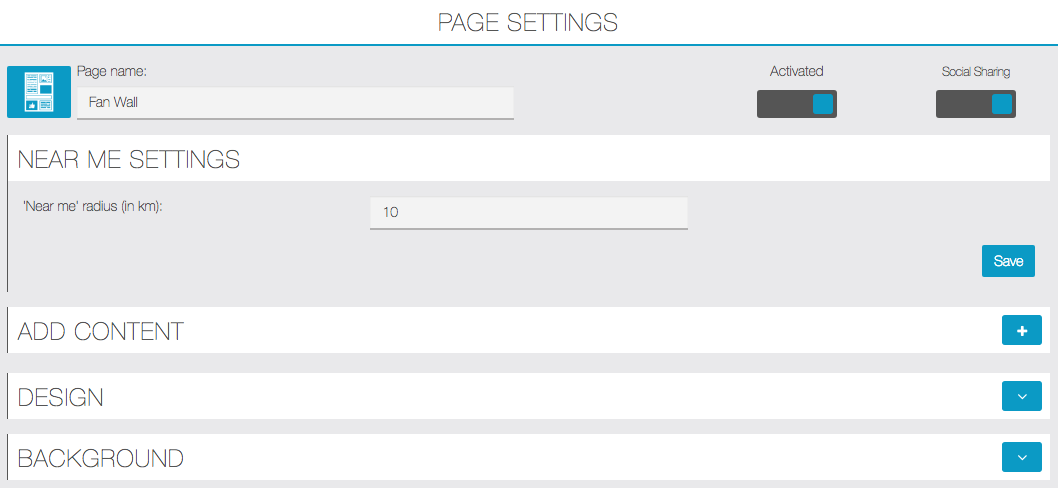
You can set the “Near me” settings. It will allow a user to display on the Fan Wall only comments/photos from users around him, in the radius you have determined.

You can add posts directly from the Editor by clicking on ![]() next to “Add Content“:
next to “Add Content“:
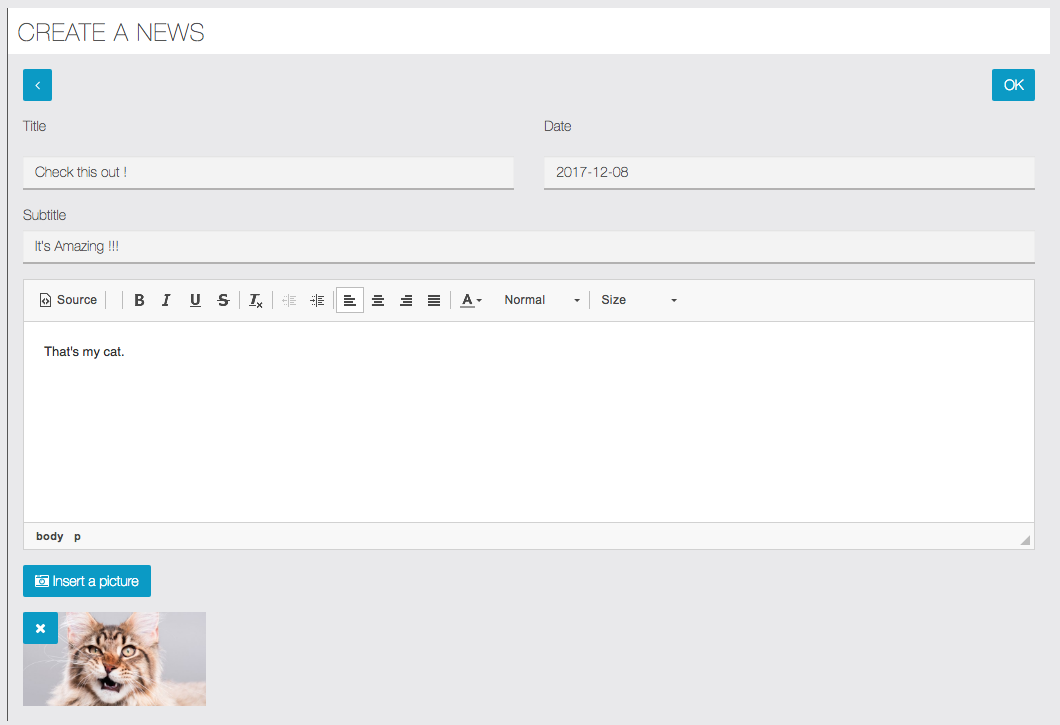
- “Title“: It’s the title of the post
- “Subtitle“: It will be displayed under the title, it’s a summary of the post.
- You can create the body of your post in the Text Editor.
- “Insert a picture“: You will be able to illustrate your post with a picture.
Here is how it looks in the app:
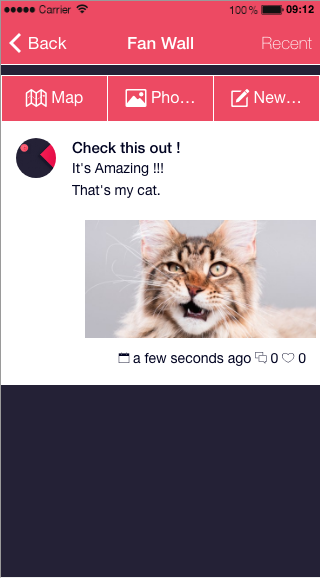
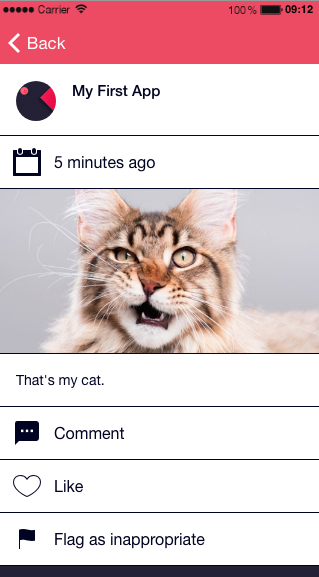
Or you and the users of the app can add messages on the Fan Wall through the application. Just click on the little icon in the upper right corner of the Fan Wall page.
![]()
Then create an account or log in (if you already have an account). And then type your message and/or upload a picture.
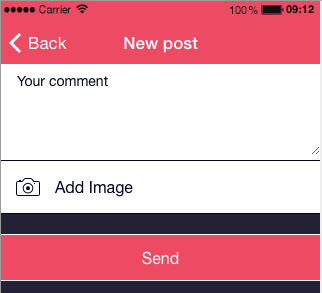
Back to the editor! You can manage your news via the “Manage content” tab:
- “Magnifying glass”: Display a summary of the news.
- “Pen”: Edit the news.
- “Speech bubble”: Display the comments of the news.
- “Eye”: Hide the news.
- “Cross”: Delete the news.