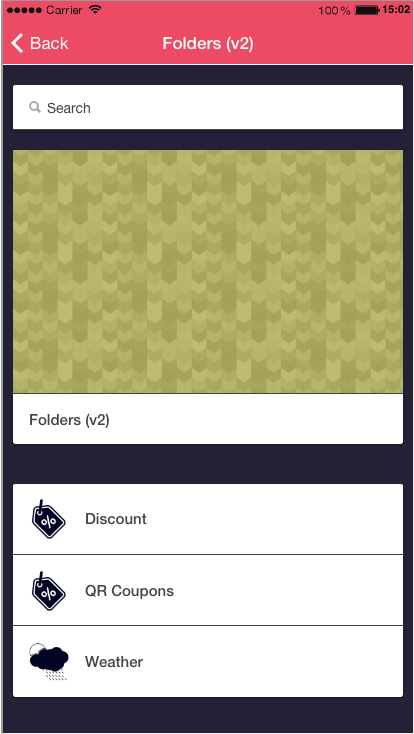Folders
The Folder feature allows creating an arborescence inside your app.
 in the “add pages” part:
in the “add pages” part: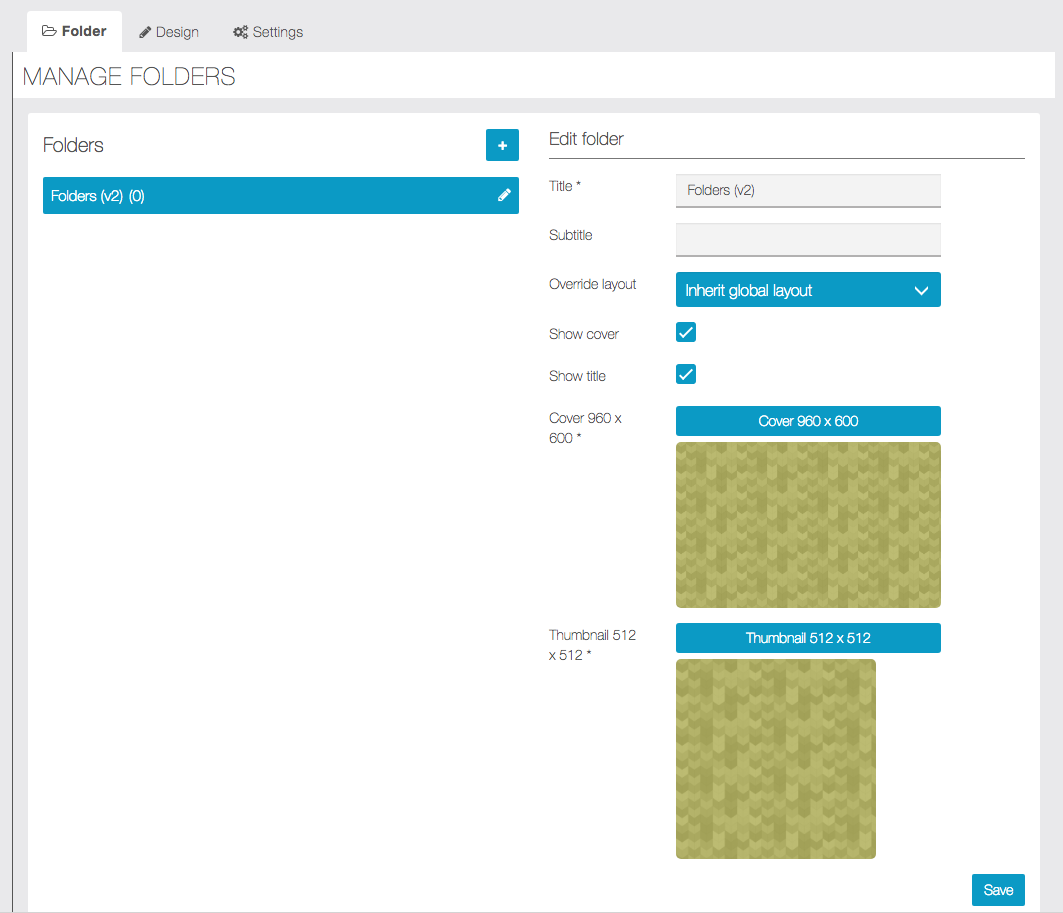
Give the folder a name and a subtitle.
Override layout: It’s a setting useful for the subfolders. You can set a general design on the “design” tab, for all the subfolders, but if you want to use a specific design for a subfolder, you can set it with this setting.
Note: You can ONLY add to your folders the features you have already created. Adding a feature to one of your folders is very easy. First: select the folder in which you want to add a feature. Then click on the feature you want to add to this folder.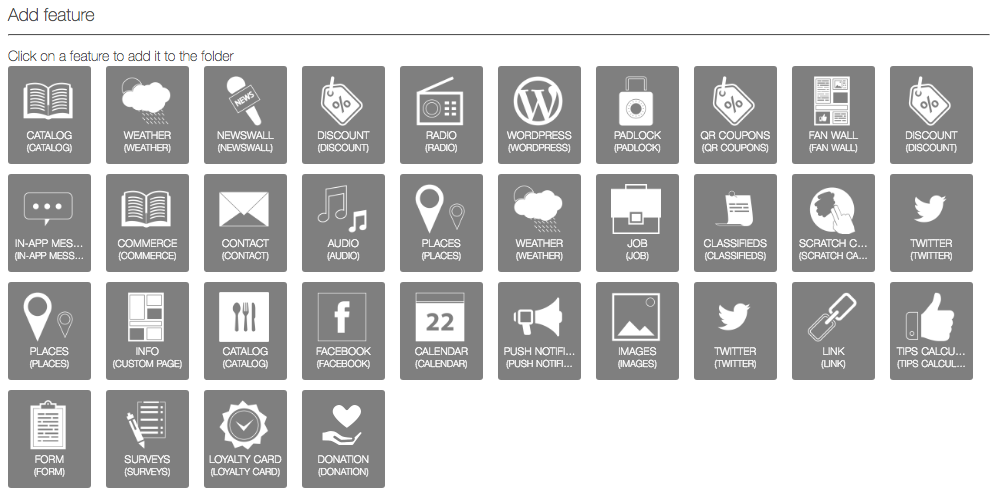
Here we are. We have added our first feature to a folder. Do the same for each feature you want to add.
You will see that, once you have added a feature to a folder, this feature will not appear anymore in the main feature slider. To manage the features you have added on some folders, you have to open the Folders page. Then select the folder or the subfolder in which the feature you want to manage is.
Click on the feature you want to edit.
To go back to the home of your app, click on this icon ![]()
Once you have moved a feature into a folder, you still have the possibility to remove it from it. To do this click on the cross:

You can customize the appearance of the folder and subfolders with the design tab:
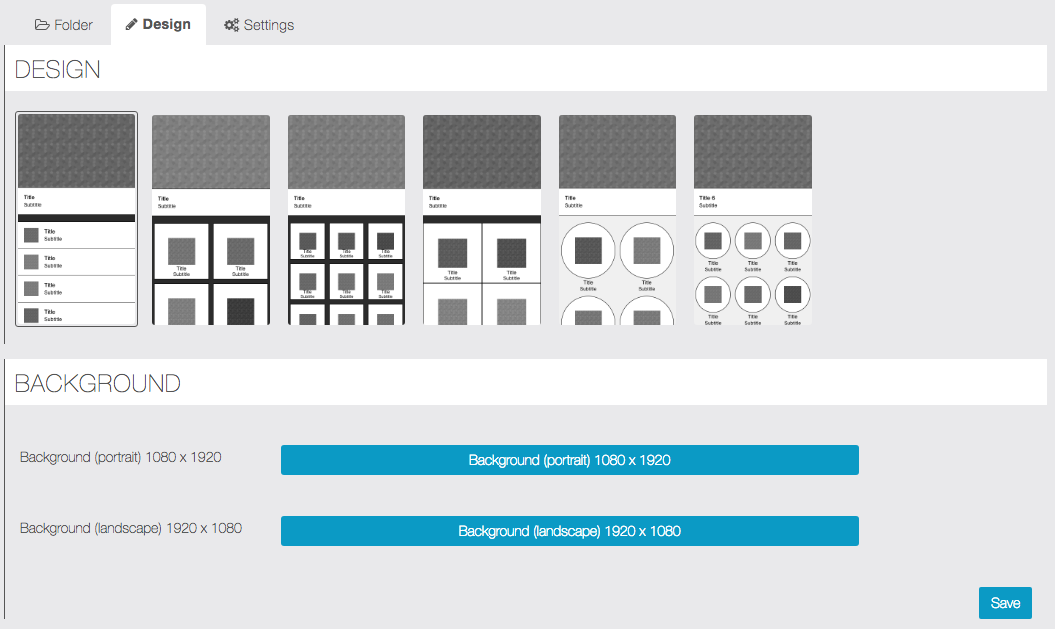
In the “Settings” tab, you can add a Search bar, and the “card” design:
Without card design:
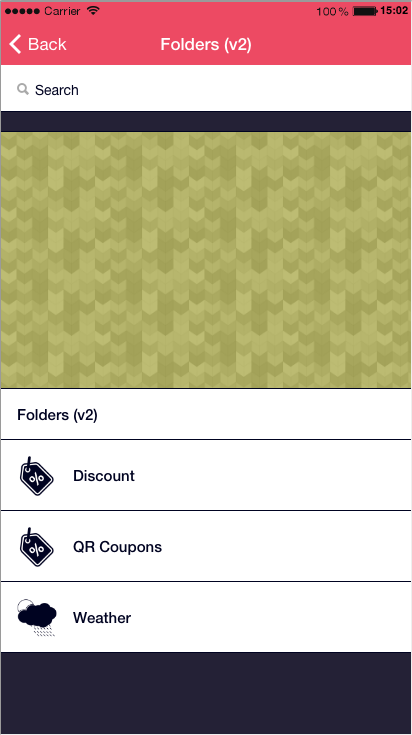
With card design: