Contact usinfo@twilight-tech.net
In App Messages
In App Messages
The In App Messages feature allows you to display a message to users that are currently using your application.
First, click on  to add the feature in your app:
to add the feature in your app:
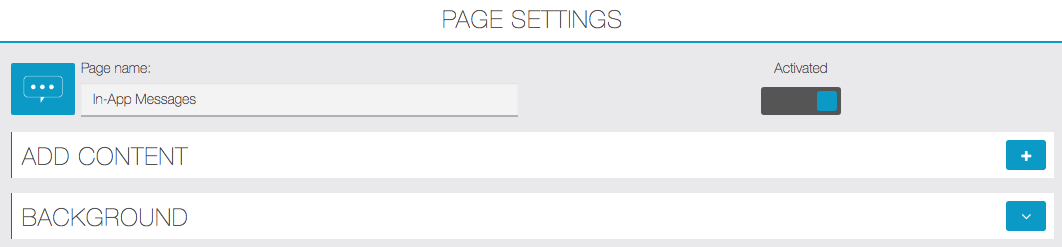
Click on ![]() to send a message:
to send a message:
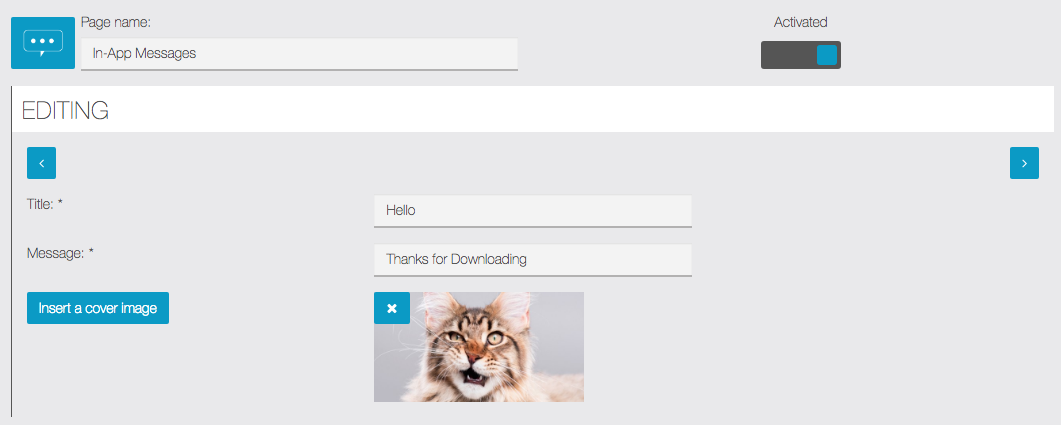
Then click on ![]() to continue the process:
to continue the process:
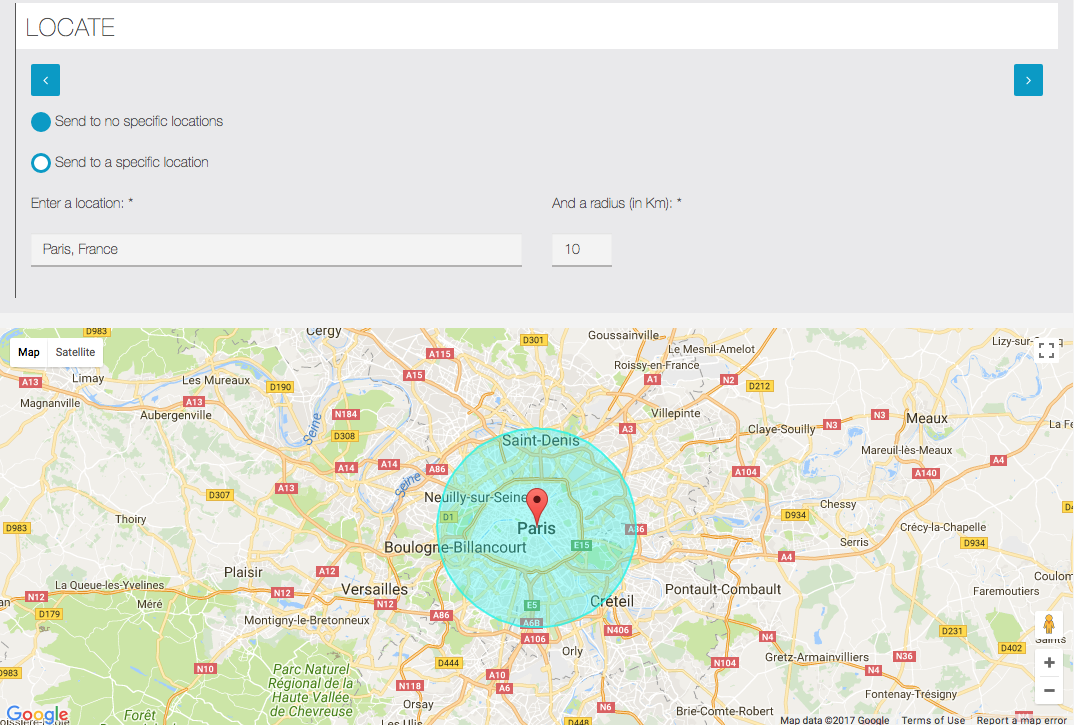
If you choose to send a geolocated message, you will need Google Maps API Keys. Set a location, or don’t set one, it’s up to you, then click on ![]() :
:
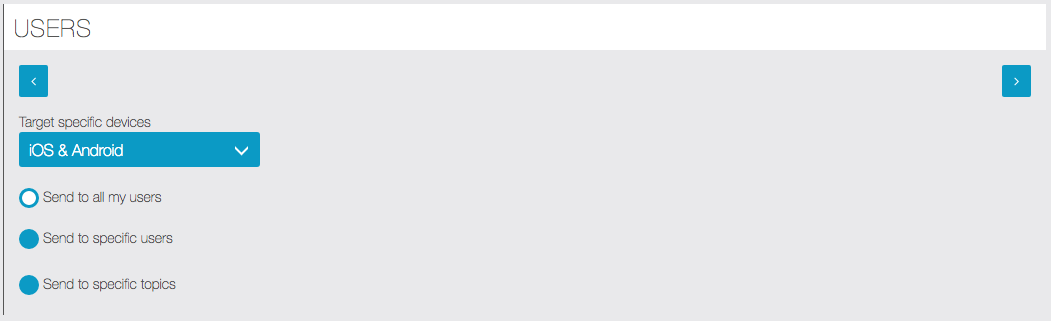
- “Target specific devices”: You can choose to send to iOS & Android devices, Android only or iOS only.
- “Send to all my users”: Will send to all of your users, including unregistered ones.
- “Send to specific users”: Will send to specific users, with the module “Individual Push Notifications” bought and installed. A list of your users will appear. You will be able to check the users you want to send this push notification to.
- “Send to specific topics”: How to create topics and send topic based push notifications:
Click on ![]() , you can set an expiration date for your message:
, you can set an expiration date for your message:
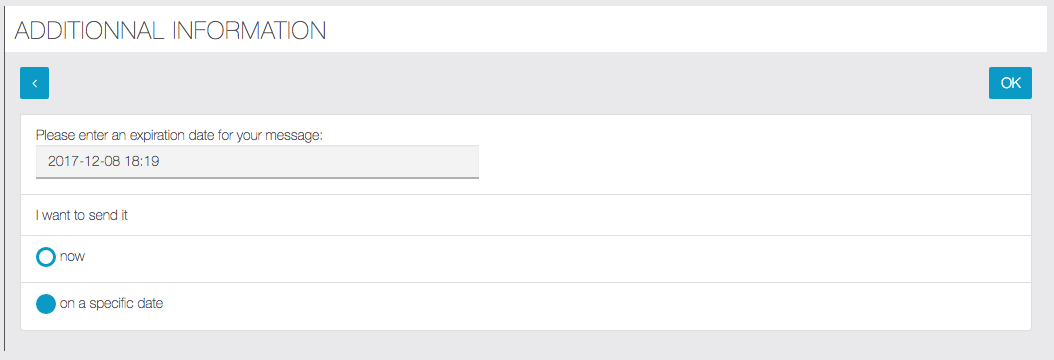
You can either set your message to be sent right now, or you can program it to be sent at a specific date and time:
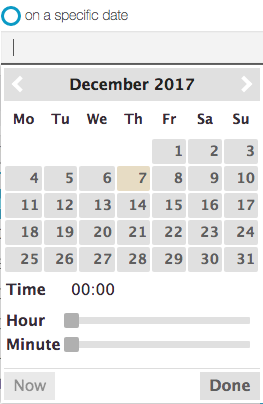
Once you’ve decided whether to send your message now or later, click on ![]()
Here is how you receive it in the app:
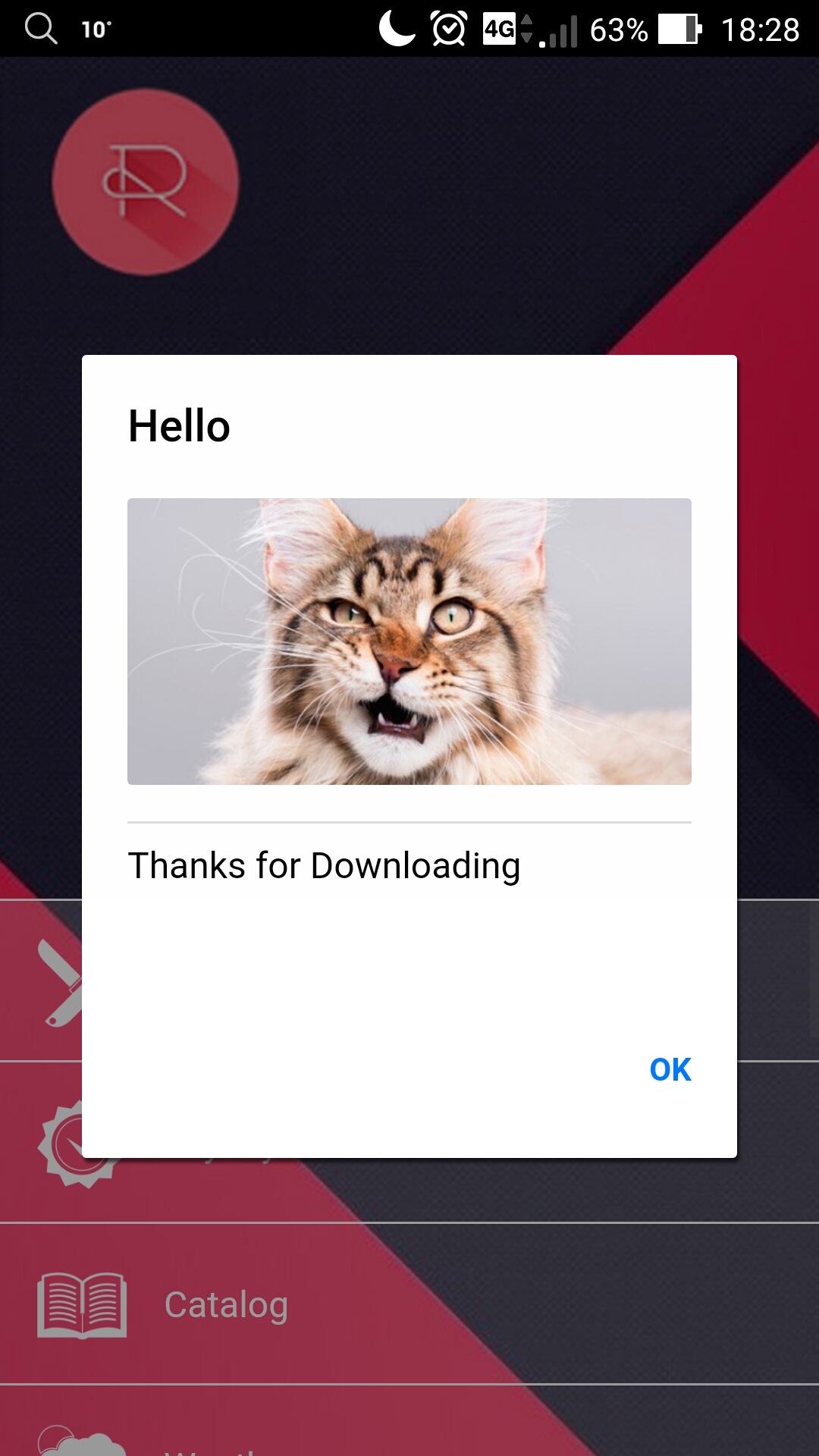
Global recipient e-mail: It’s an alternative to the Admin mail. When, as a user, you receive an Inbox message, you can reply to it. With the default settings, your reply is sent to the Admin mail but if you want the reply to be sent to others, you can add more e-mail in this field (separate multiple by a “;”).
Send answer e-mail to You can choose to send replies to the Admin, to the Global recipient(s) or both.
New message limit: Limit the number of messages displayed.
Display type: It’s an aesthetic setting, chose what you prefer.
Display answers from: When you receive an Inbox message, you will receive it from the Application name. You can choose to receive it from the Admin name who sent it.

