With the Twitter feature, you will be able to include your Twitter account in your application.
To get Twitter Access keys, you need to create a Twitter Application which is mandatory to access Twitter.
- Go to https://apps.twitter.com/app/new and log in, if necessary
- Enter your Application Name, Description and your website address. You can leave the callback URL empty.
- Accept the TOS, and click on “Create your Twitter Application“
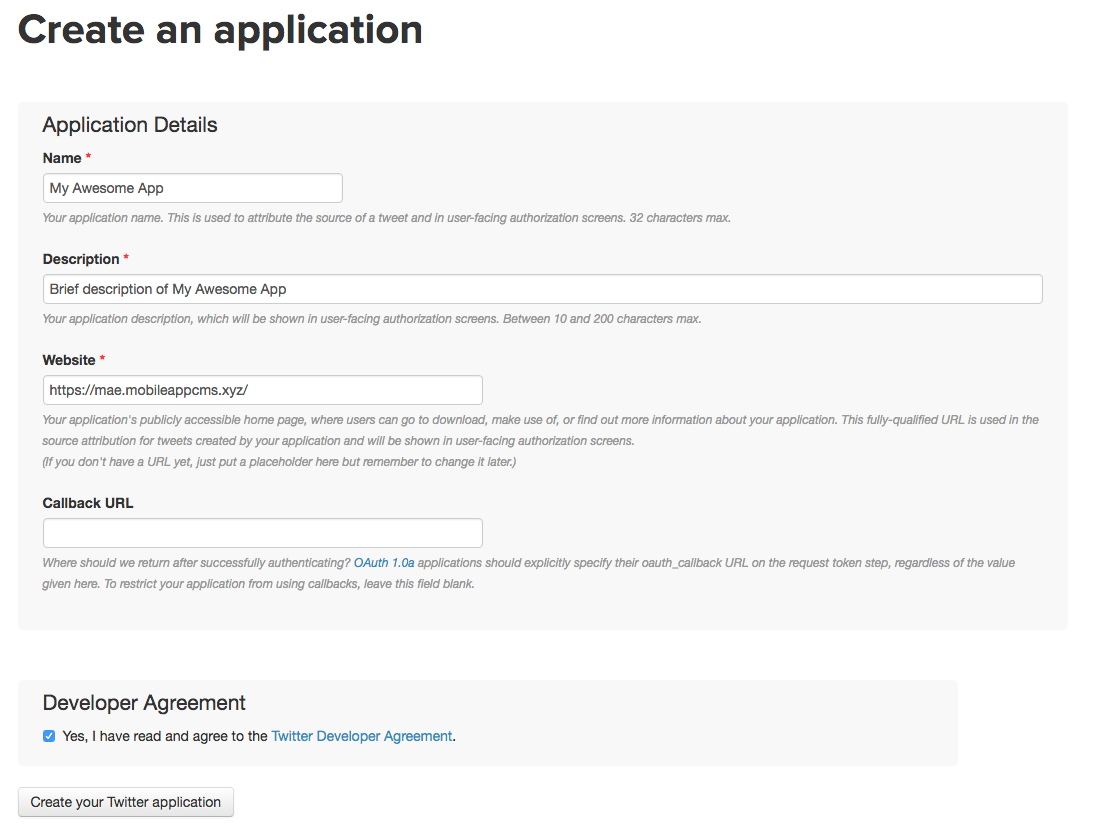
- Save the consumer key (API key) and consumer secret somewhere, in order to use them later in your Siberian. After creating your Twitter Application, you have to give access to your Twitter Account to use this Application. To do this, click the Create my Access Token.
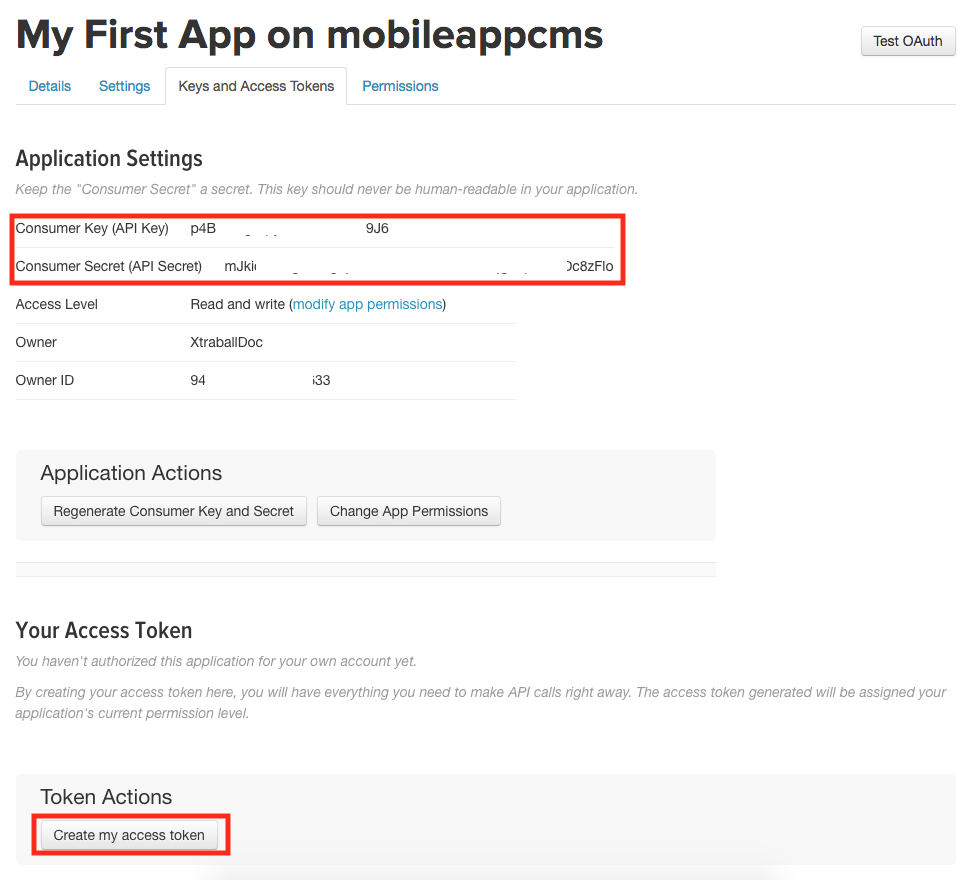
In order to access the Twitter, that is to say, get recent tweets and Twitter followers count, you need the four keys such as Consumer Key, Consumer Secret, Access token and Access Token Secret:
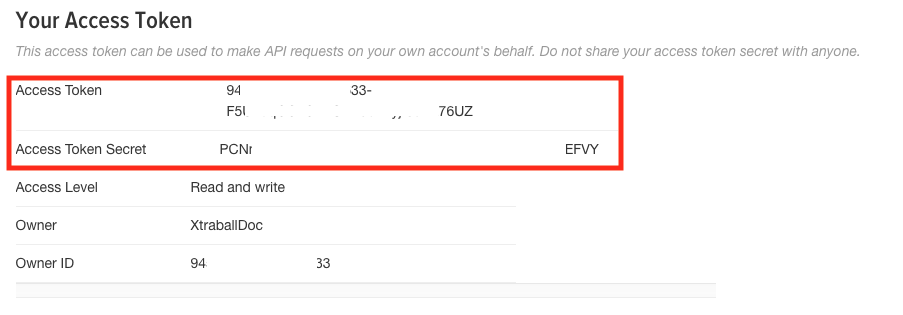
Before using the Twitter feature in your Siberian, it is necessary to define the Twitter API keys in your editor.
So in the editor, click on the menu Settings > APIs:
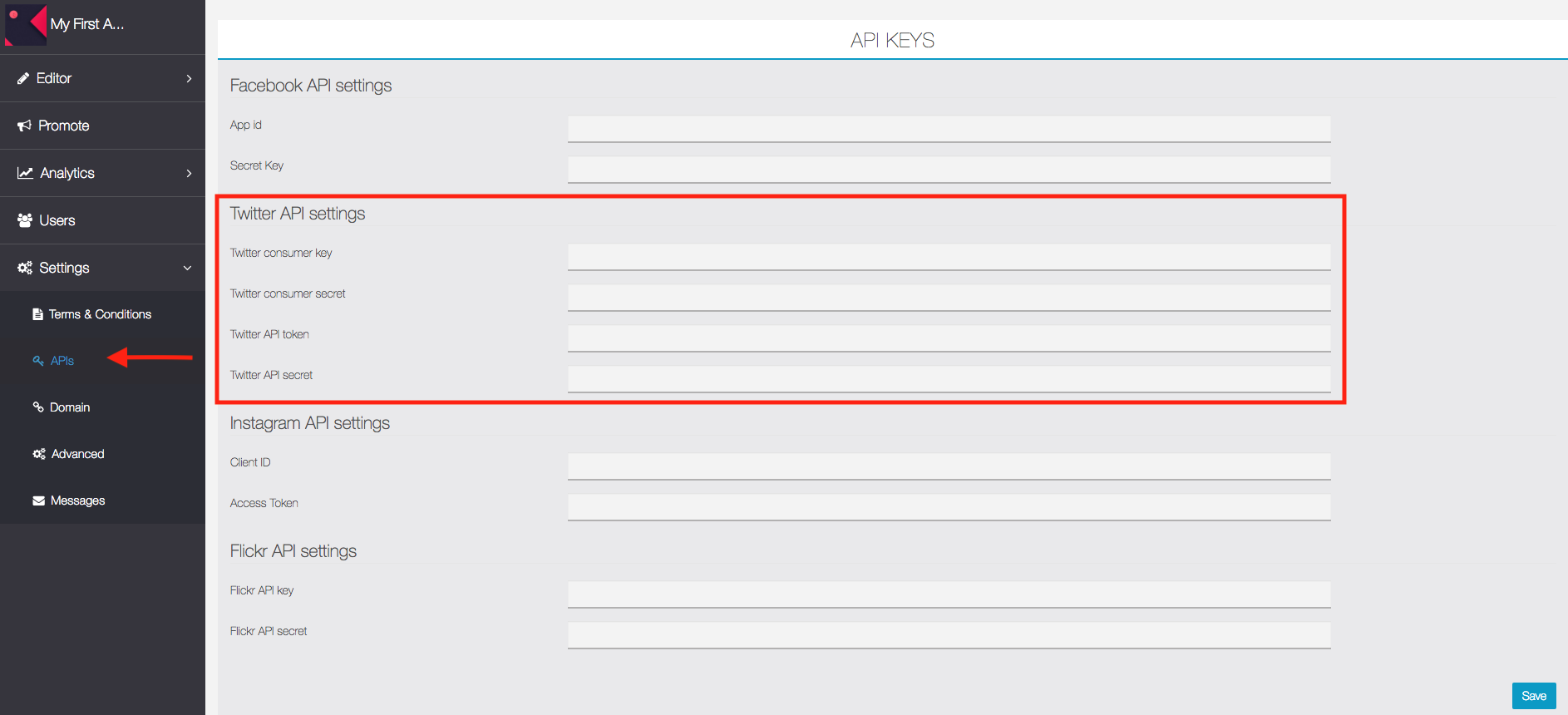
Click on ![]() in the “Add pages” section:
in the “Add pages” section:
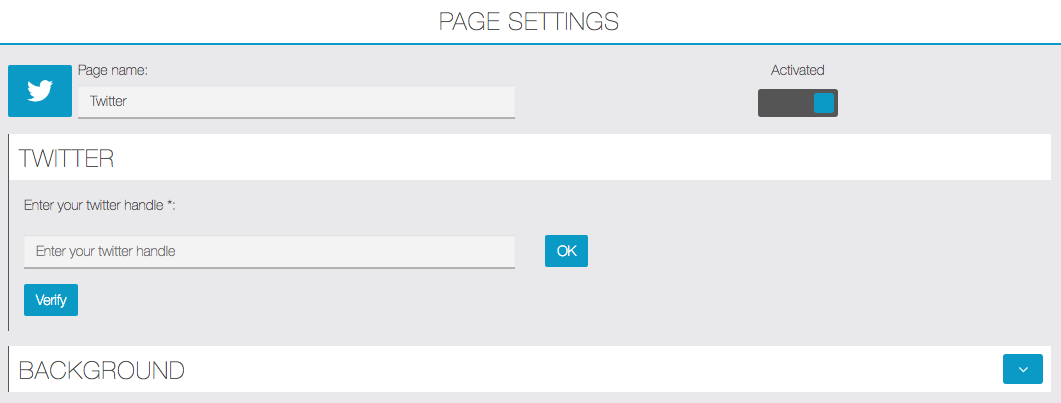
The twitter handle is your personal id on twitter, it starts with the @ symbol.
You can check the integrity of your Twitter handle by clicking on ![]()
The following error message will appear if you haven’t entered your Twitter API key:
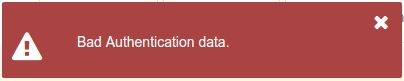
The following error message will appear if you have entered a wrong Twitter handle:
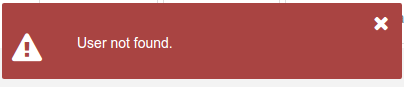
Otherwise, you will have a confirmation message on your screen like the message below:

Then save your changes by clicking on ![]()
You have now finished to set up your Twitter account in Twilight Tech AppMaker!
